Creating a Video for YouTube with Movavi Video Editor
If you want to create content and publish it on YouTube – what’s stopping you? Contrary to what you may think you don’t need professional equipment to create a great YouTube video, and most of the top YouTube videos tend to be recorded with nothing more than a smartphone camera, webcam, or something else of that nature.
With that in mind the first thing that you should do is get out there and start shooting your video. Once you have the footage, all you need to do is edit it so that it looks perfect before you upload it to YouTube. Don’t worry if you aren’t sure how to edit your videos however, as Movavi Video Editor will make that part easy.
The first thing that you’ll want to do to make a YouTube video is compile the video footage that you recorded. If you recorded a video that consists of several scenes you will want to use Movavi Video Editor to join them together, and possibly trim out any unnecessary footage in the process.
Doing that is easy enough, and you can follow these steps that will put you on the right track:
- Launch Movavi Video Editor.
- Select the ‘Create project in full feature mode’ option in the menu.
- Click ‘Add Media Files’ and select the videos that you want to edit.
- Arrange the videos in the ‘Timeline’ in the order that you want them to appear.
- Position the marker at any point in the ‘Timeline’ and use the ‘Scissors’ icon to split the video so that you can then select and delete it.
By the time you’re done your video should be taking shape quite nicely. But if you want it to really stand out on YouTube it would be a good idea to give it a bit of flair. Rest assured Movavi Video Editor has the tools that you need to do so, and you can use it to:
- Apply special effects by dragging them over from the ‘Filters’ tab and positioning them in the ‘Timeline’.
- Insert stylish animated transitions between video segments by dragging them from the ‘Transitions tab’.
- Include background music or a voiceover by clicking ‘Add Media Files’ and selecting an audio file.
- Add titles, subtitles or captions by opening the ‘Titles’ tab and selecting the style that you want.
That is just a few options, and Movavi Video Editor has countless others that you can use to make your video look more unique. With the tools that it provides and a dash of creativity of your own, you could come up with a YouTube video that really stands out and grabs the attention of viewers.
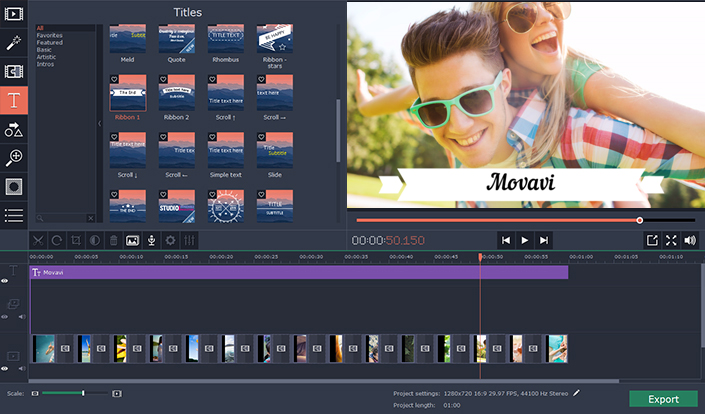
Leave a reply