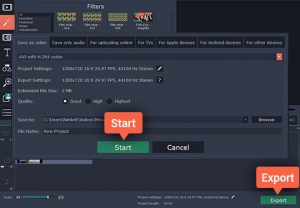
How to Flip Marketing Videos Using Movavi Video Editor
At first glance the idea of flipping marketing videos may seem a bit strange – but it is actually a fairly common way to edit them. Unlike rotation, when you flip a video you essentially end up with a mirror image of it – meaning that the composition itself looks slightly different in terms of the areas that the subject and elements are located, where the light comes from, and so on.
In short flipping your marketing videos could give them a different perspective, which is why it is good to know how to do so. Rest assured it isn’t too complicated either, at least not if you use Movavi Video Editor as a video flipper of sorts.
If you would like to flip one of your marketing videos right now, launch Movavi Video Editor and click on the ‘Create project in full feature mode’ option. Next add the video that you want to flip by clicking on the ‘Add Media Files’ button and selecting it.
Once the video appears in the ‘Timeline’ section of Movavi Video Editor, open up the ‘Filters’ tab on the left and select the ‘Adjustments’ category. In that category you will find two different effects labeled ‘Flip’ – one that indicates it will flip it vertically, and another to flip it horizontally.
Depending on which you would prefer, drag and drop the effect onto the video in the ‘Timeline’. That is all that it takes to apply any effect in Movavi Video Editor, and you can review the changes in the ‘Preview’ window on the right. If you aren’t satisfied, you can remove the effect by clicking on the ‘star’ icon near the video clip and then removing it from the list.
Keep in mind that as a full-fledged video editor you can improve your marketing videos in a number of other ways using the features of Movavi Video Editor. In particular you may want to try applying them to enhance the video quality, add audio tracks, insert captions, apply special effects, include animated transitions, and so on.
When you’re satisfied with the changes you’ve made to your marketing video, click on the ‘Export’ button in the lower-right corner of Movavi Video Editor and choose a format to save it. Alternatively you could use one of the presets available to optimize it for a particular device or platform.
Due to how easy it is to flip videos using Movavi Video Editor, you should be able to easily get it done in a matter of minutes – or less. The same can be said of the many other adjustments that are available, and you should certainly experiment with them to see how they could help improve your marketing videos as well.
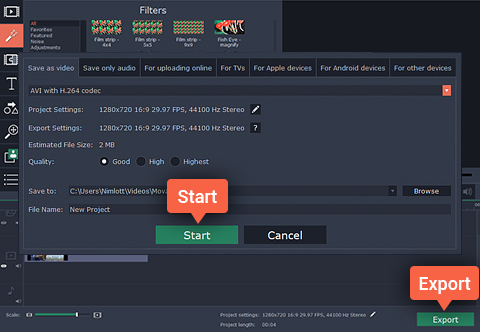
Leave a reply